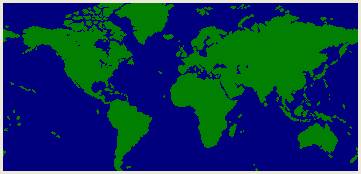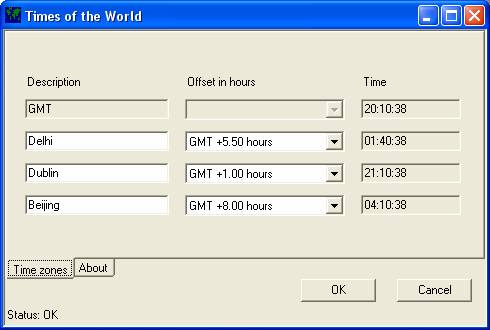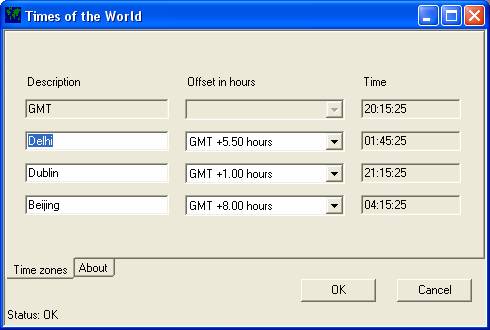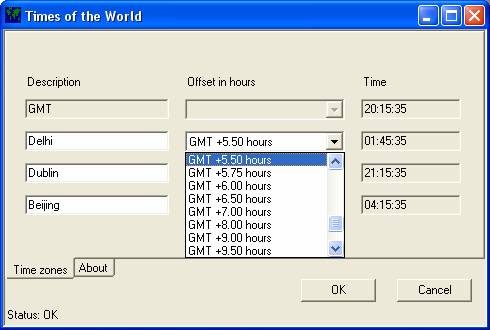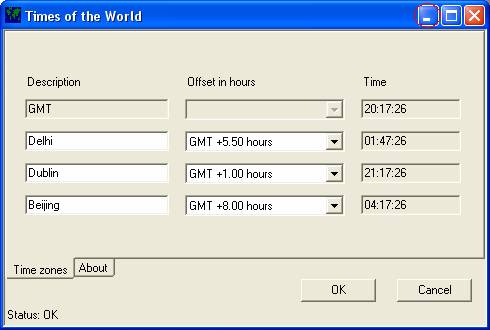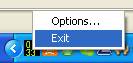back to top
History
|
Date
|
Version�����
|
Author
|
Description
|
|
1st January 2009
|
1.5.0.1
|
Sean
Ryan
|
Now
using automatic updates, as provided by Visual Studio C# Express.� It�s better than the commercial version J
|
|
21 October 2008
|
1.5.0.0
|
Sean
Ryan
|
Updated
documentation to include reference to the .NET Framework 1.1.
|
|
18 December 2007
|
1.4.0.0
|
Sean
Ryan
|
Fix
for handling a corrupt settings file.�
If the settings file is corrupt, then it will be replaced with a
default settings file.
|
|
14 October 2007
|
1.3.0.0
|
Sean
Ryan
|
Fix
for graphics resource leak.� This makes
the application stable.
|
|
14 October 2007
|
1.2.0.0
|
Sean
Ryan
|
Made
the application a little more stable.
Fixed issue where pressing the Cancel button
would cause an error.
|
|
13 October 2007
|
1.1.0.0
|
Sean
Ryan
|
First
released version.� The time for the
first timezone is displayed in the system tray
icon.� The timezones
and their descriptions can now be edited by the user.� Documentation created.
|
|
10 October 2007
|
1.0.0.0
|
Sean
Ryan
|
Initial
version, with some hard coded time zones displayed in the tooltip
text.
|
back to top
Download
You can download TimesOfTheWorld by clicking on the link below:
http://www.natureireland.com/TimesOfTheWorld/publish.htm
Times Of The World
requires .NET Framework 2 which is included in the installation, or else
it can be downloaded here.
back to top
Installation
Open this location in your internet browser:
http://www.natureireland.com/TimesOfTheWorld/publish.htm
Select the Install button.
Follow the on screen prompts, to install TimesOfTheWorld on to your computer.
TimesOfTheWorld will execute immediately after the
installation is completed.
back to top
User Guide
Here is a brief user guide for TimesOfTheWorld.� For further details, please email me at the
email address shown at the end of this document.
View Current Times
The icon for TimesOfTheWorld displays the time for the first timezone that has been configured in TimesOfTheWorld.� The top two digits are the hour, and the
bottom two digits are the minutes in the first timezone.�

Figure � the TimesOfTheWorld
icon is displayed in the Windows status tray.�
The icon shows the current time for the first time zone as set in the
configuration.
To view the current times in ALL the
configured time zones, simply move the mouse pointer over the icon for TimesOfTheWorld.� A tooltip text box
will appear, showing the current times for the configured timezones.

Figure � the TimesOfTheWorld
tray icon, showing the current time in the first time zone, and a tooltip box, showing the current time for all the
configured time zones.
Configure Timezones
To configure the timezones
shown by TimesOfTheWorld,
open the Options window for TimesOfTheWorld.� You
can open the options window, by either double-clicking on the
TimesOfTheWorld icon, or else by right-clicking on the
TimesOfTheWorld icon, and selecting Options.
The options window will be displayed.
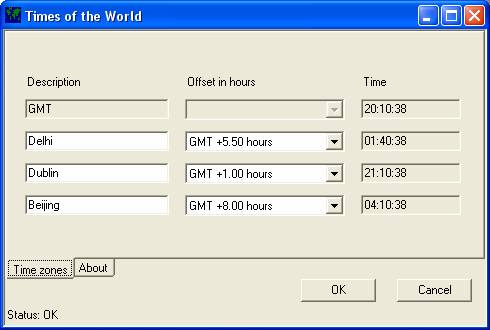
Figure � the options window of Times Of The World.
TimesOfTheWorld can display three timezones
at any one time.
To change the description of a time zone, edit
the text box in the column named Description.
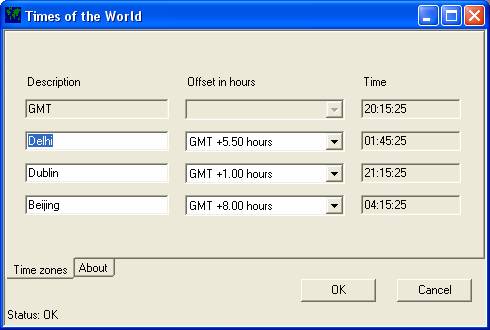
To change the offset of the timezone, relative to GMT (Greenwich Mean Time), select the
combo box in the column named Offset in hours.� Scroll to the appropriate offset for the
location you are interested in, and select it.
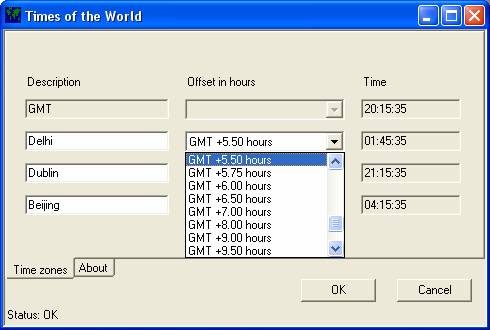
Notice that the current time will be
automatically updated in the text boxes in the column named Time.
To save your new settings, select the OK button.
To undo your new settings, select the Cancel button.
Select the Minimize icon, to hide the options window.
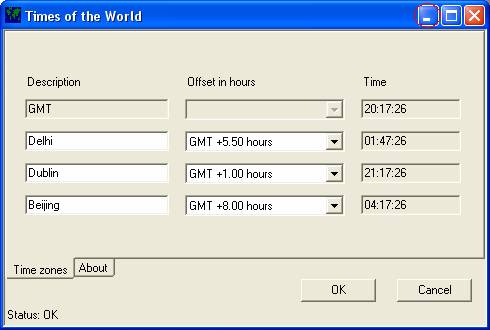
Exiting TimesOfTheWorld
If you want to stop the TimesOfTheWorld application from executing, then right
click on the icon in the Windows status tray.�
Select Exit.
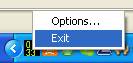
Figure ��
how to stop TimesOfTheWorld from executing.
How to make TimesOfTheWorld
execute on Startup
By default, TimesOfTheWorld is not set to run automatically.
If you would like to have TimesOfTheWorld running at all
times, do the following:
Select the Windows Start button.
Select the All Programs menu.
Select the TimesOfTheWorld menu.
Right-click on the TimesOfTheWorld item, and select Copy.
Double-click on the menu item Startup.
The contents of Startup will appear in a new window.
Select the Edit menu, and select Paste.
TimesOfTheWorld will now run each time you log in to Windows.
If you no longer want to have TimesOfTheWorld start each time you log in to Windows,
then you can either:
�
Uninstall TimesOfTheWorld.� See the section below named Uninstall.
OR
�
Remove the short cut for TimesOfTheWorld
from the StartUp
folder.
To
remove the short cut:
Select
the Windows Start button.� Select All
Programs.� Double-click on the Startup
folder.� The Startup folder will open in a new window in Windows Explorer.
Select
the icon for TimesOfTheWorld.� Press the DEL key.� Select Yes or Delete shortcut to
delete the short cut.
Note
that this will NOT uninstall TimesOfTheWorld.� To
uninstall TimesOfTheWorld,
see the section named Uninstall.
back to top
Uninstall
TimesOfTheWorld has a standard Windows uninstaller.
To uninstall TimesOfTheWorld, select the
Windows Start button.� Select Control Panel.� Select Add
or Remove Programs.�
Scroll down to the item TimesOfTheWorld.
Select the item TimesOfTheWorld.
Select the Remove button.� Select the Yes button to remove TimesOfTheWorld from your computer.
back to top
Updates
The TimesOfTheWorld application
automatically checks for updates, from the following location:
http://www.natureireland.com/TimesOfTheWorld/
back to top
About
Limitations
TimesOfTheWorld has the following limitations:
�
Just three timezones can be shown at any one time.� This should be sufficient for most users.
�
Daylight savings time is
NOT handled by TimesOfTheWorld.� You will have to manually update the timezone offset when daylight savings changes.� This will be resolved in a future version of TimesOfTheWorld.
Requirements
TimesOfTheWorld has the following requirements:
�
Windows XP or Windows
Vista
�
.NET Framework 2.� This is included in the installation, or else
you can download here
Platforms
TimesOfTheWorld has been tested on the following platforms:
�
Windows XP Home
�
Windows XP Pro
�
Windows Vista
Implementation
The TimesOfTheWorld application
is copyright � 2007 Sean Ryan.� This application has no association with the
website www.timesoftheworld.com.
TimesOfTheWorld was written by Sean Ryan.� I can be contacted be email, at srguard2000-general (at) yahoo.co.uk
TimesOfTheWorld was written in C# using Microsoft Visual Studio and the .NET
framework version 2.� The documentation
was produced using Open Office.
back to top