|
Wee
Web Watcher
is a FREE
application which lets you monitor your favourite web sites, to
see whether they have changed.
When
a web site has changes, Wee Web Watcher will alert you.
In
this way, you will always know when a web page has
been changed !
… and
you will also know exactly what has been changed !
…
download
Wee Web Watcher today and try for yourself !
…
download
sample settings files to get Wee Web Watcher up
and running with your favourite sites
Contents
back
to contents
History
|
Date
|
Version
|
Author
|
Description
|
|
12th September 2009
|
1.0.0.26
|
Sean
Ryan
|
|
|
15th August 2009
|
1.0.0.25
|
Sean
Ryan
|
|
|
11th August 2009
|
1.0.0.24
|
Sean
Ryan
|
Enhancements
Made the main window and the Advanced window be
resizable
Bug Fix
Fixed a bug where certain websites could not be
downloaded, because of empty HTML elements.
This occurred only when the website was setup to
use links.
|
|
27th May 2009
|
1.0.0.23
|
Sean
Ryan
|
Enhancements
Better detection of cancelled website downloads. This can
occur with low bandwidth or with poor network connectivity.
Minor Fixes
When the
main window is re-opened, the Last Checked text in the status
tray of the main window is updated.
|
|
8th April 2009
|
1.0.0.22
|
Sean
Ryan
|
Enhancements
Now easier to see which
sites have changed:
The main window now has a wee
globe beside each site, to indicate its current status.
When viewing changes in the
internal browser, you can see which pages have changed, by
looking for the yellow coloured tags.
Minor Fixes
Corrected the tooltip text for
the status tray icon, when in the idle state. The tooltip
text now just counts the number of enabled web sites.
Corrected
the text at the top of the Links
tab, on the Advanced window.
|
|
22nd March 2009
|
1.0.0.21
|
Sean
Ryan
|
Enhancements
New option to Save images
and stylesheets
For pages with links, the main
page is now also checked for changes. The main page can
also be seen in the local copy.
Improved the Wee Web
Browser scrollbars, when viewing changes
The Change Detected
column is only updated, for a site that has not already been
flagged as having changed. This is so that you can see, when
was the change first detected.
When Wee Web Watcher is
in the idle state, the tool tip in the status tray, now
indicates when did Wee Web Watcher last check for
changes.
Fixes
Fixed issue introduced in last
build, where the view local copy feature would not work, for
a site with no links
Fixed issue where the maximum
size of a file download was 64Kb. There is no longer a
maximum size.
Fixed issue where the View
Changes feature could show an error message, if a site was
reconfigured to have links.
Documentation
Updated the documentation.
The basic features have been documented.
|
|
20th March 2009
|
1.0.0.20
|
Sean
Ryan
|
Enhancements
Better
support for network failure events
When Wee Web Watcher window
is closed, a balloon is shown to remind you that the
application is still running
Now it is easier to see items
selected in a list
If the import of settings
fails, then a message is shown
If
changes have been detected, but you wish to discard these
changes, you can now hit the Discard
changes button.
This is especially useful if errors occurred when reaching
the website.
The Wee Web Browser now
has sync'd scrolling, so that you can scroll both the
old and new version of a website at once
Added extra info about Wee
Web Watcher, to the assembly file
When viewing a local copy of a
web page, the local copy is filtered, so you can see
exactly what data Wee Web Watcher is working with
Minor Fixes
The
View
changes in external browser menu
item is now disabled, if no path has been set in the Options
tab
Fixed an issue, where
application would not exit, if it was already minimised
On the Advanced window,
the edit box for homesite is not related to the pre-url
checkbox
|
|
19th February 2009
|
1.0.0.19
|
Sean
Ryan
|
Closing the main window will
now cause the window to minimise, rather than causing the
application to exit. To exit the application, you must
right-click on the icon in the status tray, and select Exit.
Removed dark edging at top,
left and right sides of main window
Removed some empty space in
main window, and in advanced window
Status bar on main window now
uses space a bit better
The title of the advance
window was corrected to read Advanced
Some tooltip text has been
shortened so that it will fit
Fixed up the bullet points in
this document
|
|
15th February 2009
|
1.0.0.18
|
Sean
Ryan
|
Export and import settings
Only
one instance of Wee
Web Watcher is
allowed to run
New
checkbox on main window, allows you to disable
some websites
Built-in
web browser now disables
scripting in
order to avoid warnings
Fixed
issue, where a site with links would be reported as having
changed, the first time it is checked
Regular expressions are
now multiline by default, so that the operators ^ * and
. operate over the entire contents of the web page, rather
than per line
If one web site has changed,
then clicking on the baloon will open that web site. Fixed
issue which caused a warning to display for some websites.
Fixed issue where a problem
with the log file could prevent the application from
starting up
Fixed potential issue in
internal data with saved linked pages
|
|
10th February 2009
|
1.0.0.17
|
Sean
Ryan
|
Enhancements
Assembly is now obfuscated and
signed, to guarantee that it is an original version !
Fixes
If the log file cannot be
created, then the application will run anyway
|
|
8th February 2009
|
1.0.0.16
|
Sean
Ryan
|
Enhancements
Filter
contents of a website,
before we compare for changes
use simple phrases to detect
changes
use
Regular
expressions to
restrict what text is checked for changes
use
Regular
expressions to
omit text which we always expect will change
Where we are comparing two
files, we use the term “Latest” as opposed to
“New”. The term “New” is used to
indicate that a new page was found.
Option
to use an external
application to view changes in
a website
When
showing the Wee
Web Watcher window,
the first tab page is always selected
When
the Advanced
button
is clicked, the same websites are selected in the Advanced
window
as were selected in the main window
On
startup, the saved linked pages are loaded, so that we can
check for changes since the last time that Wee
Web Watcher was
executed
Linked pages are now identified per phrase, which means that
adding or removing links will be tracked per phrase
Fixes
Some URLs would cause an error
when we use the menu to view website in browser
When
Wee Web
Watcher is
checking for changes, the Advanced
button
is disabled
Temporary files are cleaned up
on exit
Engine
can cause an issue where Internet
Explorer apears
with several Navigation Cancelled tab pages. This occurs
when the website cannot be reached. We now detect changes
in network connectivity in order to avoid this issue.
If a web site appears to have
a linked page which is new or is missing, then this is now
considered to be a change
If a homesite phrase is given,
then we only navigate once to the website, and from then on,
we just click links!
|
|
5th February 2009
|
1.0.0.15
|
Sean
Ryan
|
Fixes
|
|
4th February 2009
|
1.0.0.14
|
Sean
Ryan
|
Fixes
For web
sites set to automatically browse and download links:
Auto
browsing now works continuously, not just on every second
check.
Corrected
change detection engine when looking for old files.
Removed the minimise button on the
Advanced screen.
|
|
1st February 2009
|
1.0.0.13
|
Sean
Ryan
|
Enhancements:
Added an Advanced
button for settings which are not normally used
The
local copy and any changes to a web site can now be viewed
with a built in browser, which is somewhat faster to use
Added feature to automatically
browse and download links from each web page. The links are
identified by searching for phrases given by the user.
This feature is still somewhat
experimental, and can be disabled as follows:
|
|
14th
January 2009
|
1.0.0.12
|
Sean
Ryan
|
Enhancements:
You can now monitor a website
which uses sessions, by simply setting PreUrl to the
appropriate web address. Often you can simply use the same
address as the main website.
Minor changes to the GUI:
moved the Go and Clear changes buttons.
Removed
the OK and
Cancel button,
and replaced them with just a Close
button.
Licensing:
|
|
13th
January 2009
|
1.0.0.11
|
Sean
Ryan
|
Enhancements:
added two new menu options to
the list menu:
option to "View changes
in browser". This displays the original version of the
website, alongside the latest version of the website. Handy
enough!
option
to "View local copy in browser". This lets the
user see exactly what Wee Web
Watcher
can see, which may help diagnose issues with sites using
sessions or sites requiring credentials
changed
column title URL
to read Website address (URL)
basic
licensing: on start up, Wee
Web Watcher right
now will refuse to run on unrecognised hosts.
I
still haven't decided how to distribute Wee
Web Watcher,
so for now am limiting its distribution ... so the massive
public demand will just have to wait ... (!)
|
|
11th
January 2009
|
1.0.0.10
|
Sean
Ryan
|
Enhancements:
the list of web sites is a
little easier to use
a left click on a line will
select that web site
the right click menu now has
an option to view the web site in a browser
Fixes:
|
|
10th
January 2009
|
1.0.0.9
|
Sean
Ryan
|
Enhancements:
We can now watch as many sites
as we like, using the new list control!
The list control shows some
statistics about each website, such as when it was last
checked, when we last attempted to reach it, etc.
Optimisations:
downloading is asynchronous,
so we can have many sites downloading at the same time
Wee
Web Watcher
now avoids trying to check a web site which has an invalid or
missing URL
|
|
6th
January 2008
|
1.0.0.8
|
Sean
Ryan
|
Enhancements:
Pause between retries is now
configured from the settings file.
Allowed time for all sites to
download is now configured from the settings file.
Added
menu option to Check
websites now.
Added option to log processing
results to a log file. If the maximum log file length is
exceeded, then the file is overwritten.
Fixes:
Fix so that the directory for
new files is always present before attempting download.
Fixed issue where the status
was not getting updated, if the window was hidden.
If
a download fails, then we discard the local data file. This
is so that we can still detect a web site change on the next
successful download.
|
|
5th
January 2008
|
1.0.0.7
|
Sean
Ryan
|
Fixes:
|
|
5th
January 2009
|
1.0.0.6
|
Sean
Ryan
|
Enhancements:
Fixes:
the
link on the About tab will bring the user to the Wee
Web Watcher
website
tooltip text was out of date
if a site had changed, and user had selected ClearChanges
button
enabling / disabling of Go
button and ClearChanges button
the
timer interval is changed if the user change the schedule
|
|
31st
December 2008
|
1.0.0.5
|
Sean
Ryan
|
Initial
release:
|
back
to contents
Download
You
can download Wee
Web Watcher
by clicking on the link below:
http://www.natureireland.com/WeeWebWatcher/publish.htm
Wee
Web Watcher
requires .NET
Framework 2,
which is included in the installation.
back
to contents
Installation
Go
to the installation web site:
http://www.natureireland.com/WeeWebWatcher/publish.htm
Select
the Install
button.
Follow
the on screen prompts, to install Wee
Web Watcher
to your computer.
Wee
Web Watcher
will start running as soon as it is installed.
back
to contents
User Guide
Here
is a brief user guide for Wee
Web Watcher.
For further details, please email me at the email address shown
at the end of this document.
Viewing the current state of Wee Web Watcher
When Wee Web
Watcher is running, a small icon of the world is shown in the
Windows system tray:

The colour of
the globe indicates the current state of Wee Web Watcher.
A gray globe
indicates that everything is OK and that no changes have been
detected in your chosen web sites.
A red globe
indicates that Wee Web Watcher could not reach one or more
of your sites.
A yellow globe
indicates that one or more of your sites have changed since Wee
Web Watcher last checked.
If you hover the
mouse over the world icon, some text will appear to describe the
current state of Wee Web Watcher:
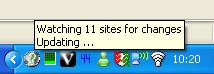
Add Web sites to watch
Double-click the
globe icon, to show the Wee Web Watcher window.
There are four
tabbed pages in the Wee Web Watcher window.
The main page is
the Web sites page. This page lists the web sites that
Wee Web Watcher will monitor for changes.
You can enter
one of your favourite web sites, by right clicking in the list,
and selecting Add new website.
A new web site
is added to the list of web sites.
Double-click the
Website address field, and then type in the website
address of your website:
Double-click the
Name field, and then type in a name to describe your
website:
Wee Web
Watcher is now configured to watch your website.
Watching the web sites
Wee Web
Watcher will check the web sites periodically, to see if they
have been changed.
When Wee Web
Watcher sees that a web site has changed, a bubble will
appear to alert you !
If just one site
has changed, then when you click on this bubble, the web site
will open in your internet browser.
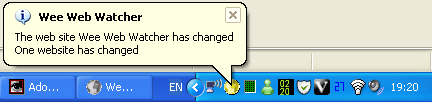
The globe icon
will change to be yellow.
If you hover
your mouse over the icon, some text will appear to show what has
happened.
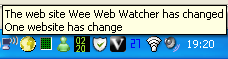
Double-click the
globe icon to open the main window.
The status field
will show that the web site has changed.
Wee Web
Watcher will continue to show a web site as having changed,
until you have noticed !
To tell Wee
Web Watcher that
you have noticed the change alert, select the Clear
changes button:
The local copy
will be replaced by the new copy of the web site.
Wee Web
Watcher will now consider the web sites as not having
changed, until the next time a change is detected:
The globe icon
in the status tray returns to the gray or normal state:

Changes due to errors in downloading
If you believe
the changes are due to an error occurring when downloading, then
select the Discard changes button.
The new copy of
the web site will be discarded.
A web site which cannot be reached
A web site may
move or become unavailable for various reasons.
For example, say
we have a website http://www.natureireland.com/badsite,
which is periodically unavailable:
Wee Web
Watcher will periodically attempt to reach all of your
selected websites:
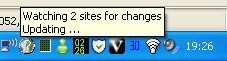
When Wee Web
Watcher cannot reach one or more sites, it will show you an
alert:
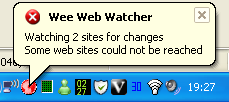
The globe icon
in the system tray will appear red.
If you hover the
mouse over the globe icon, some text will appear to show you the
problem:
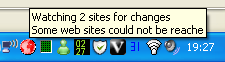
Double-click on
the globe icon to show the main window.
The status
field will show which web sites could not be reached:
Removing a web site
Right-click on
the web site that you wish to remove.
Select Remove
selected web sites, to remove the web site.
You can now
select the Go button to
update the state of the websites in Wee Web Watcher.
Changing how often Wee Web Watcher checks the web sites
Double-click the
globe icon in the system tray:

The main window
will open.
Select the
Schedule tab.
Enter the number
of minutes that will pass between polls of the web sites.
Select OK.
Configure whether Wee Web Watcher will display balloon
notifications
Double-click the
globe icon in the system tray:

The main window
will open.
Select the
Options tab.
If you wish Wee
Web Watcher to show notification balloons whenever a website
has changed, then make sure the check box Show balloon when a
web site has changed is set.
Otherwise, make
sure the check box is not set.
Select OK.
Configure whether Wee Web Watcher will save images
Normally Wee
Web Watcher is configured to download the images within each
web page.
To speed things
up, you can disable this feature.
Double-click the
globe icon in the system tray:

The main window
will open.
Select the
Options tab.
If you wish Wee
Web Watcher to save the images of each web page to the local
copy, then make sure the check box Save all images belonging
to the web page is set.
Otherwise, make
sure the check box is not set.
Select OK.
View information about Wee Web Watcher
Double-click the
globe icon in the system tray:

The main window
will open.
Select the About
tab.
When you are
finished viewing the information, select the
Minimize
icon, to hide the Wee
Web Watcher
window:
Congratulations
You
now know your way around the Wee
Web Watcher !
back
to contents
Exiting Wee Web Watcher
If
you want to stop the Wee
Web Watcher
application from executing, then right click on the icon in the
Windows status tray. Select Exit.
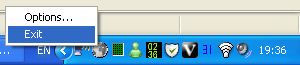
How
to stop Wee Web Watcher from executing.
back
to contents
Make Wee Web Watcher execute on Startup
By
default, Wee
Web Watcher
is not set to start running when your computer starts up.
If
you would like Wee
Web Watcher to
always be available, and checking your websites, then do the
following:
Select
the Windows Start
button.
Select
All
Programs.
Select
the Wee
Web Watcher
folder.
Right-click
on the Wee
Web Watcher
item.
Select
Copy.
Double-click
on the Startup
folder.
The
Startup
folder
should open as a new window.
Select
the Edit
menu.
Select
Paste.
Wee
Web Watcher will
now execute when your computer is started up.
back
to contents
Preventing Wee Web Watcher from running on start up
If
you want to prevent this behaviour, then you can either:
OR
To remove the short cut:
Select the
Windows Start
button.
Select All
Programs.
Double-click on
the Startup
folder.
The Startup
folder
will open in a new window in Windows Explorer.
Select the icon
for Wee
Web Watcher.
Press the DEL
key. Select Yes
or
Delete shortcut to
delete the short cut.
Note that this
will NOT uninstall Wee
Web Watcher.
To uninstall Wee
Web Watcher,
see the section named Uninstall.
back
to contents
Uninstall
Wee
Web Watcher
has a standard Windows uninstaller.
To
uninstall Wee
Web Watcher,
select the Windows Start
button.
Select Control
Panel.
Select Add
or Remove Programs.
Scroll
down to the item Wee
Web Watcher.
Select
the item Wee
Web Watcher.
Select
the Remove
button. Select the Yes
button to remove Wee
Web Watcher
from your computer.
back
to contents
Updates
The
Wee
Web Watcher
application automatically checks for updates from the following
location:
http://www.natureireland.com/WeeWebWatcher/
back
to contents
About
Limitations
Wee
Web Watcher
has the following limitations:
Only publicly accessible web
pages can be monitored. This includes FTP sites. Any site that
requires the user to log in cannot be monitored.
Images are not monitiored for
changes, unless you add a new website that points to the
particular image.
Requirements
Wee
Web Watcher
has the following requirements:
Platforms
Wee
Web Watcher
has been tested on the following platforms:
Windows XP Home
Windows XP Pro
Windows Vista
Implementation
The
Wee
Web Watcher
application is copyright ©
2008,
2009 Sean Ryan.
Wee
Web Watcher
was written by Sean Ryan. I can be contacted by email, at
srguard2000-general
(at) yahoo.co.uk
Wee
Web Watcher
was written in C#
using Microsoft
Visual Studio
and the .NET
framework version 2. The documentation was produced using Open
Office.
Wee
Web Watcher uses
the excellent ObjectListView
list
control which was written by Phillip Piper and is available on
CodeProject.
back
to contents
|